How to Duplicate WordPress Default Theme
So you want to customize WordPress. Its default theme after installation is called “Twenty Thirteen”. However, you do not want to modify this. Because if you do, you may overwrite your customizations when the next time you update your WordPress and themes.
What you want to do is to duplicate this WordPress default theme and give it a new name. For the purpose of this tutorial, we give it the new name “TwentyCustom”. And then make all your modification to your duplicated “TwentyCustom” theme.
This ensures that any wordpress updates will not touch your TwentyCustom theme.
1. In your wp-content/themes/ folder, copy the twentythirteen theme files to new folder called “twentycustom”.
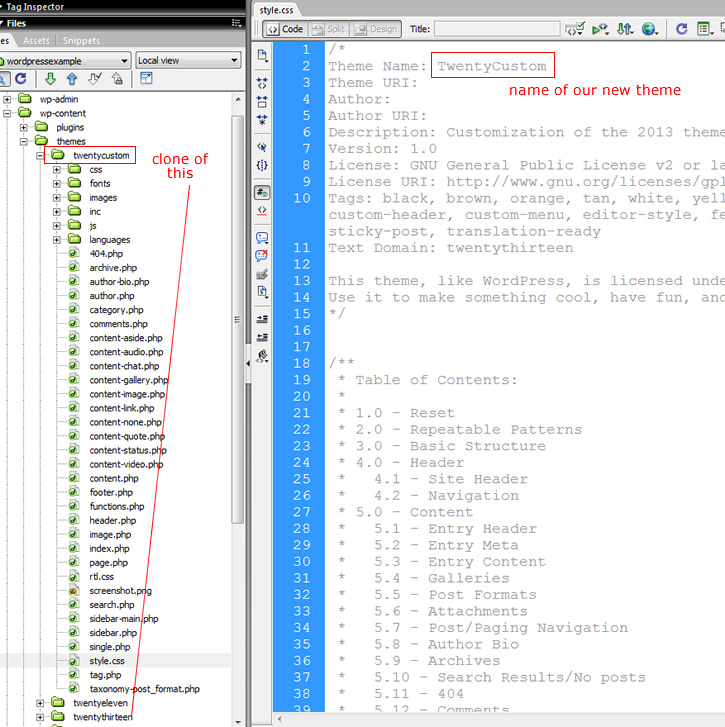
Duplicate WordPress Theme Files
2. Within your new twentycustom folder, edit the style.css file as shown above. Give it the name “TwentyCustom” . This line enables WordPress to find your theme. You might want to alter the description and other properties in the file as well.
3. In WordPress dashboard under Appearance -> Themes, see that your new TwentyCustom theme is available. You might want to change the theme thumbnail image to distinguish it from the default TwentyThirteen theme. The thumbnail image that you would change is the file screenshot.png in the twentycustom folder. Click “Activate” to activate your new cloned theme in dashboard.
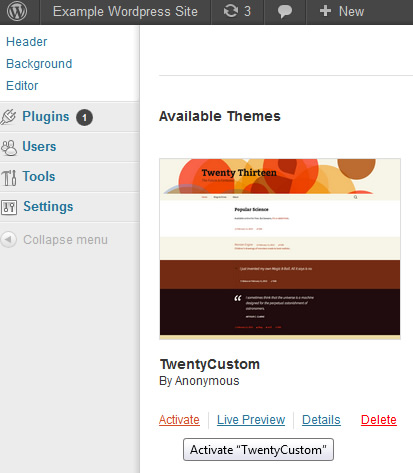
activate duplicated wordpress theme
4. You can now make whatever template edits you want within the twentycustom folder without worry that WordPress updates would overwrite it.






