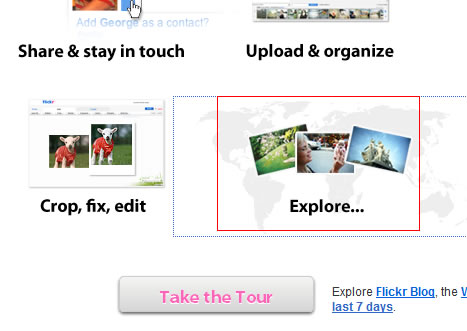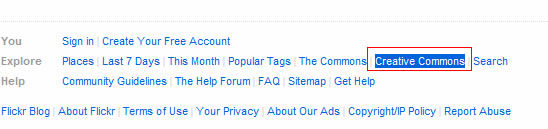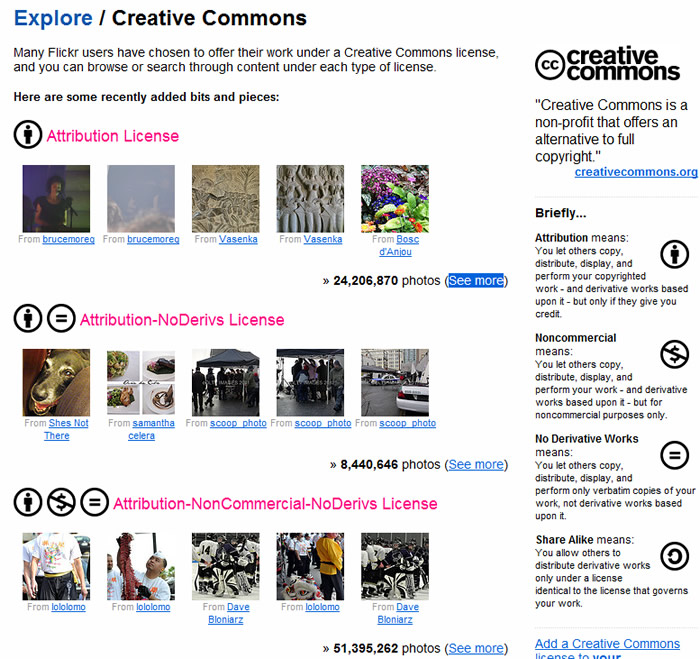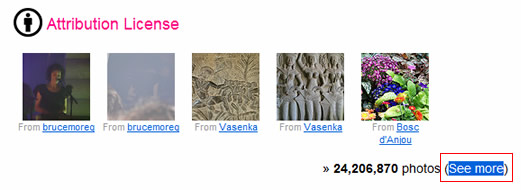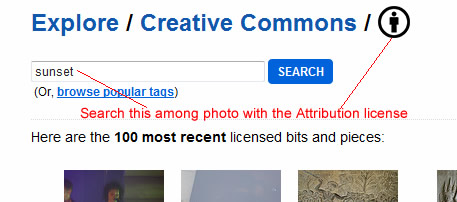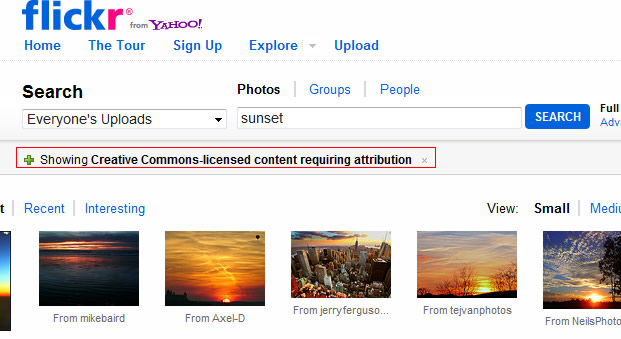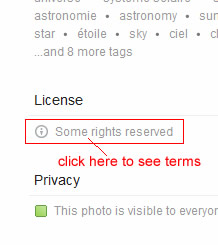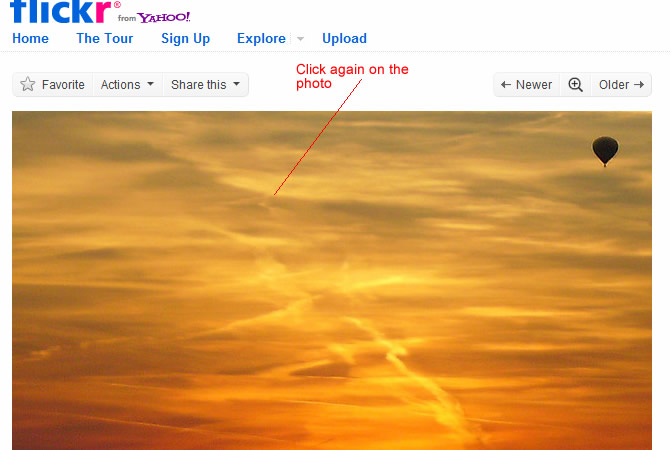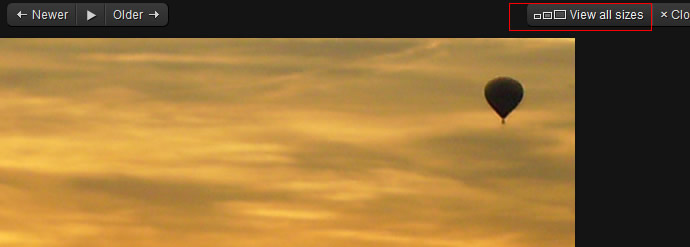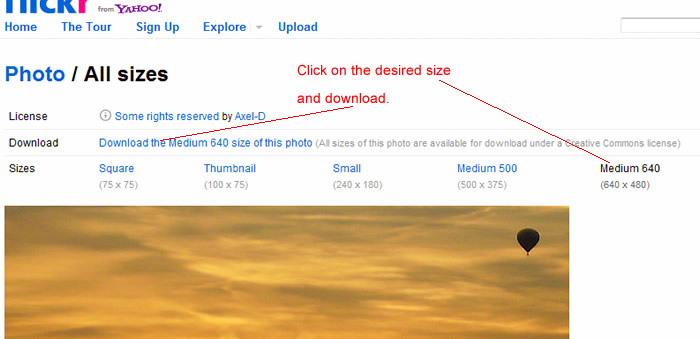How to Find Creative Common Photos on Flickr for Use on Your Blog
According to the copyright laws of many countries, you can not simply find any photo on the web and then use it on your blog. That is a violation of the photographer’s copyright of that photo, which the photographer by default naturally owns — no copyright notice is needed.
If you want to use a photo (that you did not take) on your blog, you need to find a photo where the photographer has explicitly given rights for you to use. Photos that have been licensed with a certain form of the “Creative Common” license will allow you to share and post that photo under certain conditions.
There are many different versions of the Creative Commons license. Some will require you to attribute the photo if you use it. Some will let you modify the photo. And some will not.
Here is how you can find Creative Common photos that you can use on your blog.
1. Go to flickr.com (You do not need an account).
2. Click “Explore”…
3. Scroll to the bottom and click “Creative Common” …
4. Here you see that Flickr has categorized its photos based on the type of Creative Common license of that photo…
The first group labeled with “Attribution License” means that you can use those photos if you provide an attribute right next to the photo giving credit to the photographer. This license also allow you to make derivative work from this photo, which means that you can crop, re-touch, or alter the work.
The “Attribution-NoDerivs License” is similarly licensed, but you can not modify the photo.
The “Attribution-NoCommercial-NoDerivs License” means that you can only use it for non-commercial purposes. If your blog generates revenue from advertisements, then it can be considered “commercial” and therefore you can not use these photos.
5. We’ll click the “see more” link under the group of photos under the “Attribution License” since that group is the least restrictive and also has the most photos.
But if you can not find the right photo there, try the “Attribution-NoDerivs License” ones too.
6. Type in your search words in the search field. Notice the “Attribution” icon means that you are searching only photos with the Attribution license.
7. Now you get results showing Creative Commons-licensed content requiring attribution …
8. Click a photo that you like and you will see the photo details including its license terms …
9. Click again on the photo …
10. Click on the “View all sizes” link …
11. Click on the size you want and then click the download link …
12. After downloading the photo to your local computer, you can then upload the photo to your blog.