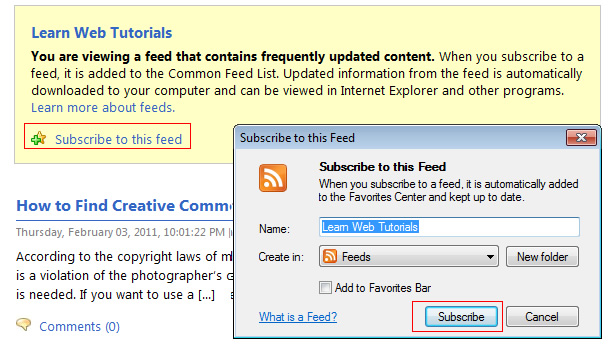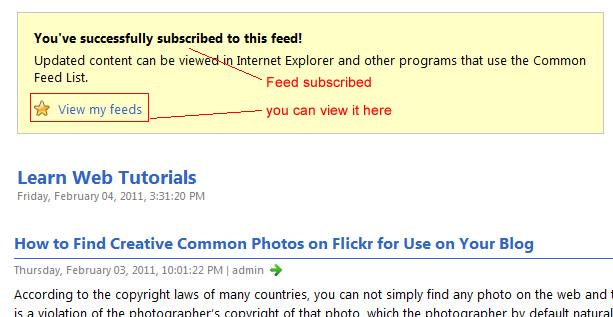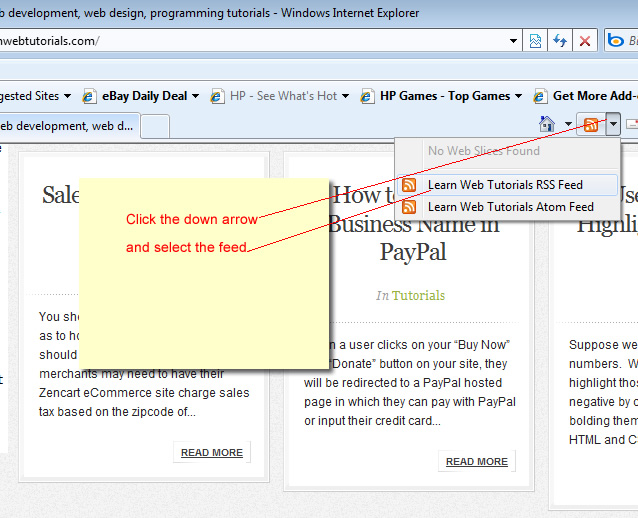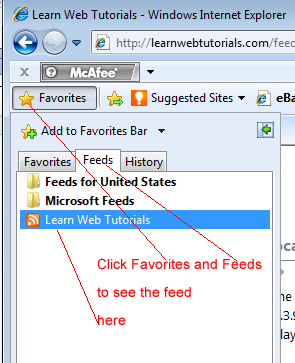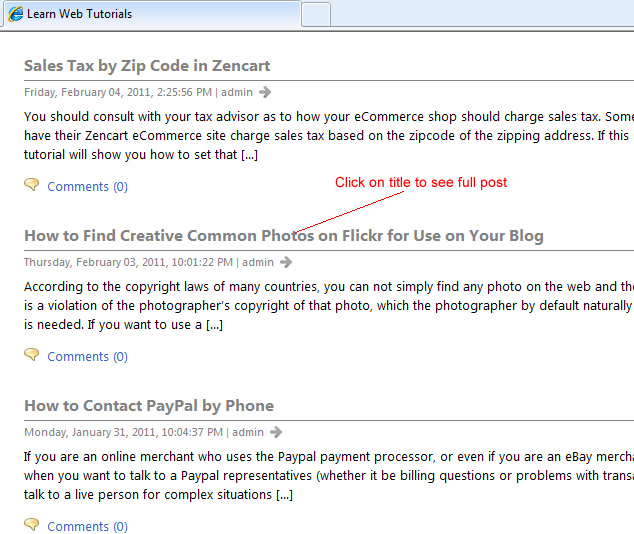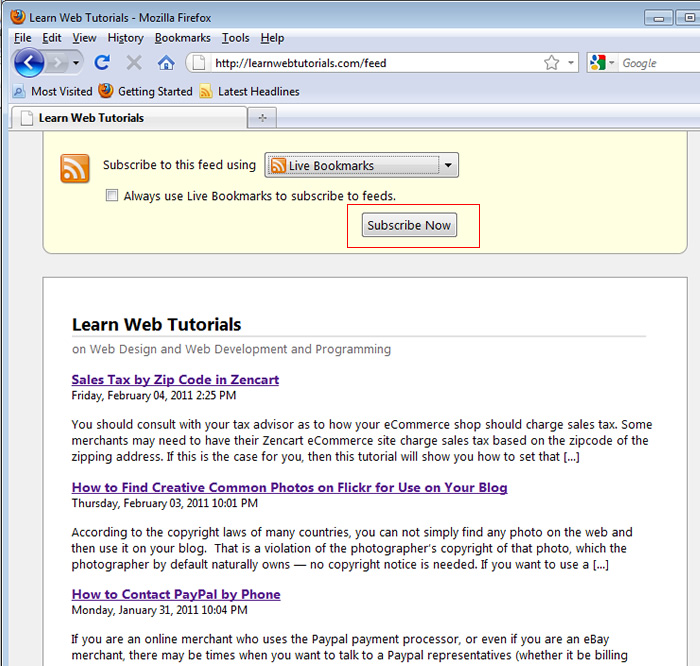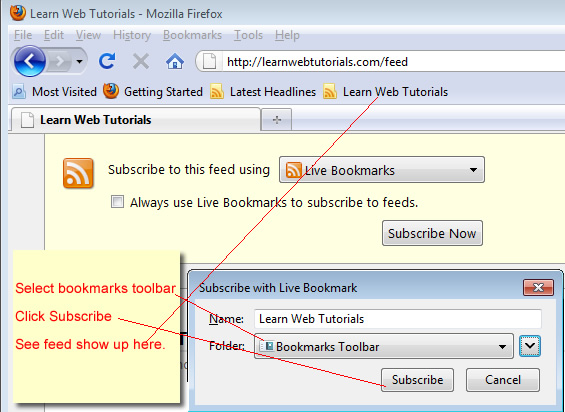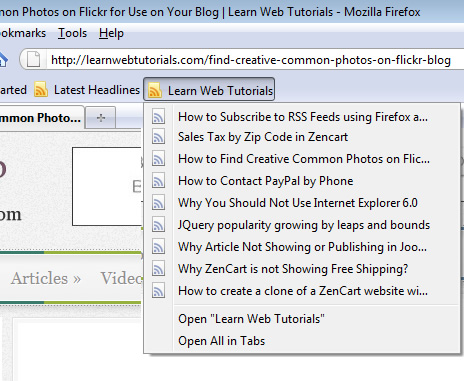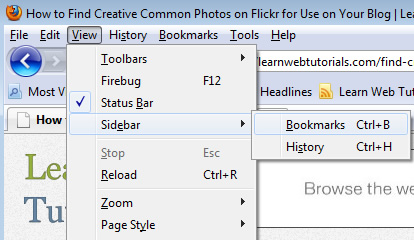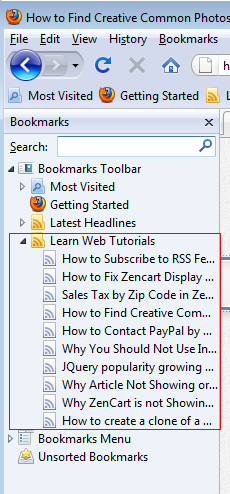How to Subscribe to RSS Feeds using Firefox and Internet Explorer Browsers
Most blogs and even sites now have RSS feeds. If you come across a blog that you like and want to subscribe to their RSS feeds so that you get all their latest postings, you can simply subscribe to RSS feeds with your Firefox and Internet Explorer browsers. That way, you don’t have to download, install, and learn new software. In this tutorial, we’ll show you how to use your browser to subscribe to RSS feeds and what it means to do so.
They way you subscribe to RSS feeds depends on what browsers you are using. And some browser you can not. But the two most popular browsers today can — Internet Explorer and Firefox (as of this writing in February 2011). We’ll first show you how using Internet Explorer 8.0 and then using Firefox 3.6.
This site LearnWebTutorials.com has an RSS feed. So for the purpose of this tutorial, we will subscribe to LearnWebTutorials.com RSS feed.
How to Subscribe to RSS Feeds using Internet Explorer Browser
1. Using Internet Explorer, go to the site and look for the RSS feed icon on the site and click it. It is the square orange icon that is the standard way of indicating an RSS feed is available.
2. After clicking the icon, you will come to a feed page whose web address is usually the domain name followed by “/feed” as in …
The feed page shows the site’s latest posts.
3. Click on the link that says “Subscribe to this feed” as shown above.
4. A dialog pops up, where you would click the “Subscribe” button …
5. After clicking the Subscribe button, the RSS feed is now added to your Internet Explorer browser as shown in its message …
6. You can see your feeds by clicking on the link shown above. Or you can do go to your feeds anytime by selecting the feed in the feed icon on your Internet Explorer browser …
You also can see the feed in the Favorites panel of Internet Explorer as shown …
7. Some feeds shows only an excerpt of the post. To see the full post, click on the title in the feed…
How to Subscribe to RSS Feeds Using Firefox Browser
1. In Firefox, you may see the RSS feed icon in the address bar in addition to the RSS icon on the site. (If not, the developer may need to link RSS feed in head section.)
Click either RSS icon to subscribe to the feed.
2. In this tutorial, we’ll click the RSS icon that is on the site and you will get the feed page …
3. Firefox also calls these RSS feeds “Live Bookmarks”. With “Live Bookmarks” selected in the droplist, click the “Subscribe Now” button as shown above.
4. A dialog pops up where you would click the “Subscribe” button…
5. If you selected “Bookmarks Toolbar” in the dialog droplist, then the feed will show up in your browser toolbar. If you click that feed on your toolbar, you can see the latest posts of the site and jump directly to it.
6. If you show the bookmarks sidebar in Firefox by using menu “View -> Sidebar -> Bookmarks” …
then you also see the RSS feeds in Firefox’s sidebar …