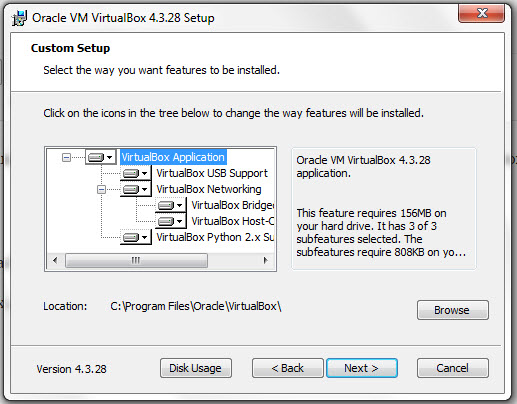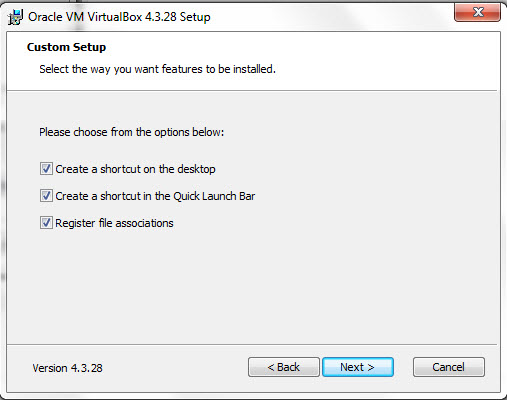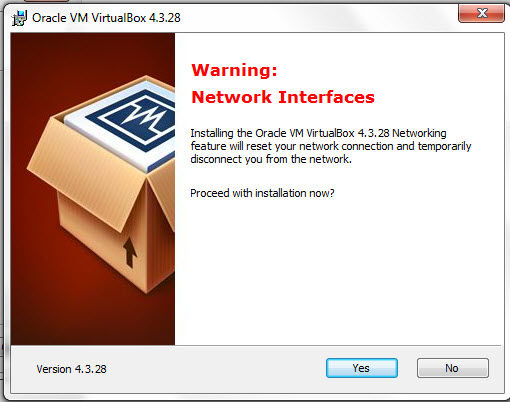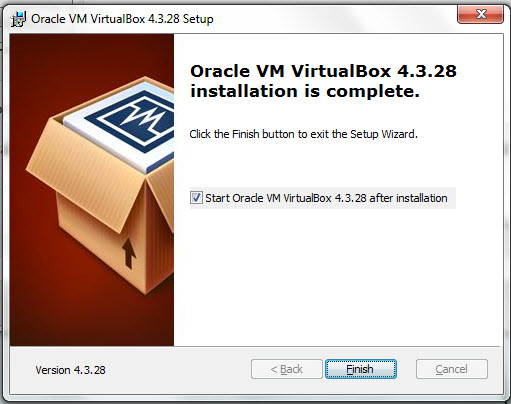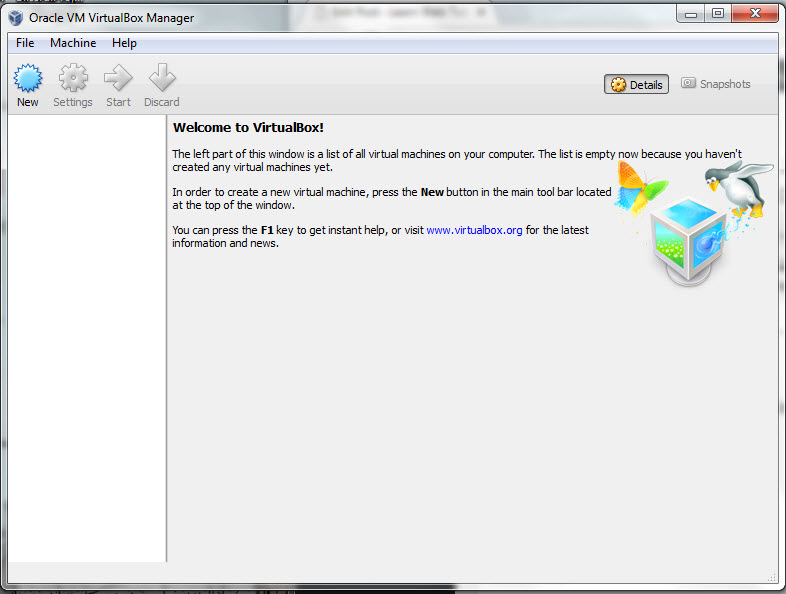Learn how to install VirtualBox
In this tutorial, we will learn how to install VirtualBox on a Windows host machine. VirtualBox is a free virtualization software from Oracle.
1. Go to virtualbox.org and click “Downloads”.
2. Download the binary for your host. In our case, we download the Windows binary.
3. Run the downloaded installer. We are installing VirtualBox 4.3.x
4. Go with the defaults in this dialog…
5. And okay to checkmark all these in the next dialog…
6. Next you get a “Network Warning” saying “Installing the Oracle VirtualBox Networking feature will reset your network connection and temporarily disconnect you from the network.”
Make sure your computer is not use the Internet connection for something important. And when ready, click “Yes” to proceed.
7. You might get a few prompts asking, “Would you like to install this device software? Oracle Corporation Universal Serial Bus”. Click “Install”.
8. When you are finished installing, click Finish button to the below dialog
And the VirtualBox Manager will launch…
9. You will also see this icon on your desktop, if you want to launch the VirtualBox Manager in the future.