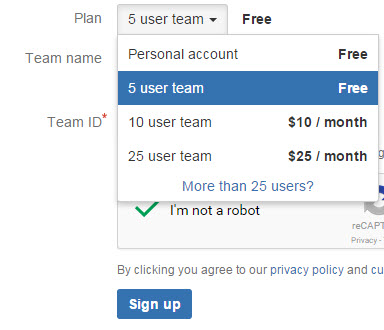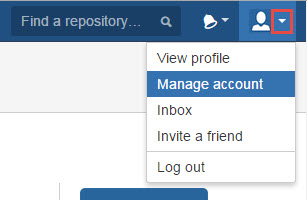How to Sign Up for Free Git Repository
For simple development work, it is good to get source code in a free Git repository. GitHub is very popular and well known. They provide free unlimited public repositories with unlimited collaborators (as per their pricing page at the time of this writing in summer of 2015). However, if you don’t want your source code be publicly available, then you need “private” repositories. GitHub provides them, but they are not free.
On the other hand, BitBucket has free plans for 5 users on unlimited private and public repositories (at least at the time of this writing). We’ve talked about GitHub in past tutorials. So today, we do a tutorial on signing up for the free plan of BitBucket Git Repository.
1. Go to bitbucket.org and click the “Get Started” button
2. Fill in the sign up page, making sure to pick one of the free plans. Since the Personal Account and the 5 user team are both free, better to sign up with the 5 user account …
At least then you get a bitbucket.org URL that is based on the “Team ID” that you would provide. The team ID can not be the same as your username. To avoid problems make sure you double check your email address and your chosen password before hitting the Sign up button (because there is no password confirmation field). At least if you got your email address correct, then you can reset your password if you forgot that.
3. Also before you hit the sign up button, click the link to see their “privacy policy” and “customer agreement”. They open up in new windows, so you won’t lose what you already filled out.
4. Okay, now you can click the Sign Up button.
5. That’s it, you have just signed up for a free Git Repository. No credit card needed.
6. They will send you an email to verify your email address. Click on the button or link within email to verify your email.
7. Then you might get another email to activate your account. Click link within it to activate your account and it will ask you to set a new password. You can just use the same password actually.
8. Now you might want to update your account profile. Click the drop down arrow next to your icon and select “Manage Account”
If you want your profile to be private, go to Accounts Settings and checkmark “private profile”.