How to show hidden files and folders in Windows
To show hidden folder (which are named with a dot as the first character) in Windows 7…
1. Press Alt while in Windows Explorer. You will get a menu show up.
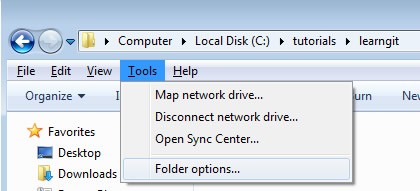
windows explorer menu
2. Select the menu “tools -> Folder options”. This will bring up the “Folder Options” dialog…
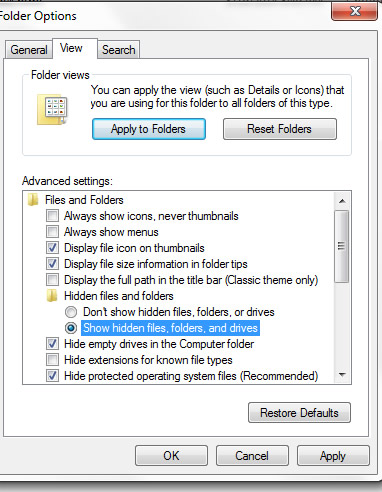
folder options
3. Select the View tab.
4. Select the radio button “Show hidden files, folders, and drives” under the “Hidden Files and folders” category.
5. Click OK to the dialog.
6. Now you should see hidden folders and files in Windows Explorer (if you have any). Below is an example showing the hidden folder “.git”. Notice how the folder icon is slightly dimmed.
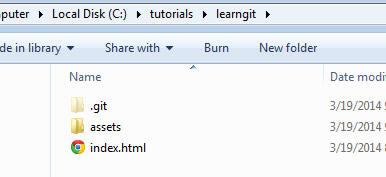
hidden folder shown






