How to disable Twitter photo tagging of self
You can disable the feature in Twitter’s photo tagging so that people can not tag you.
By default, people can tag photos on Twitter with the name of the person who they think the photo is of. While usually this is fine. But what happens if someone tags a photo saying that it is you when it is really not you. What is worst is if that photo is an embarrassing one. Well, many people don’t want that to happen. So Twitter has a setting to turn that off.
1. In your browser, go to your Twitter setting by clicking the gear icon and selecting “Settings” in the dropdown menu …
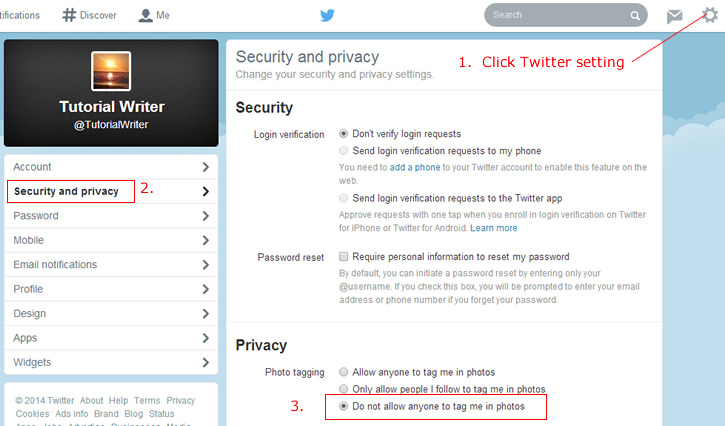
disable Twitter photo tagging
2. Then in the left menu, select “Security and privacy”
3. Scroll down to the Privacy setting and select “Do not allow anyone to tag me in photos”
4. Remember to click the “Save Changes” button at the bottom of the page. It may ask for your Twitter password as confirmation before your settings are saved.
5. When your settings are saved successfully, you will see the message “Thanks, your settings have been saved.”






