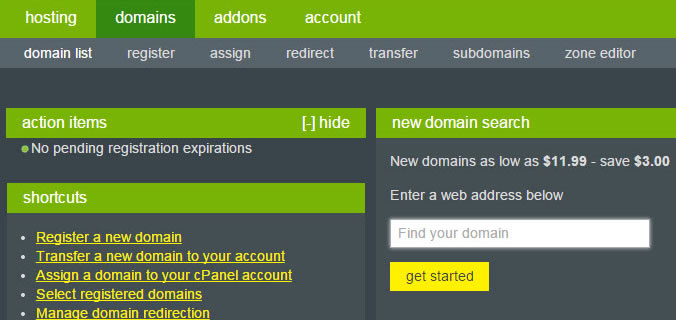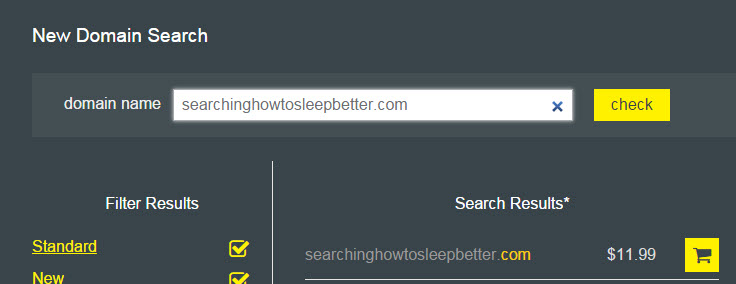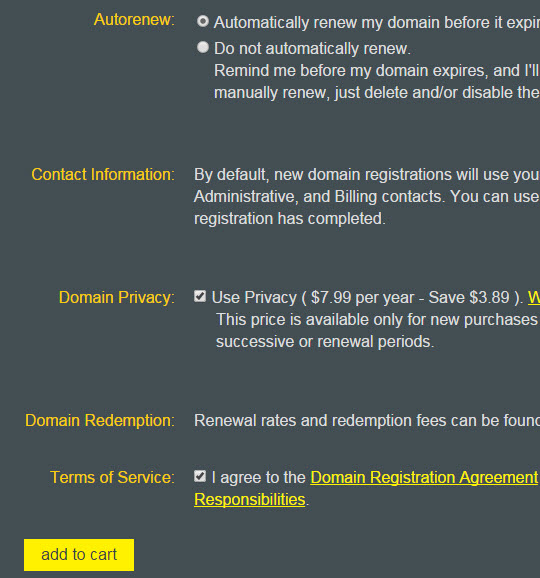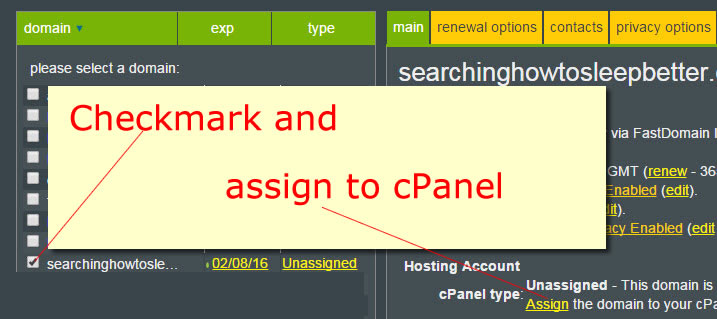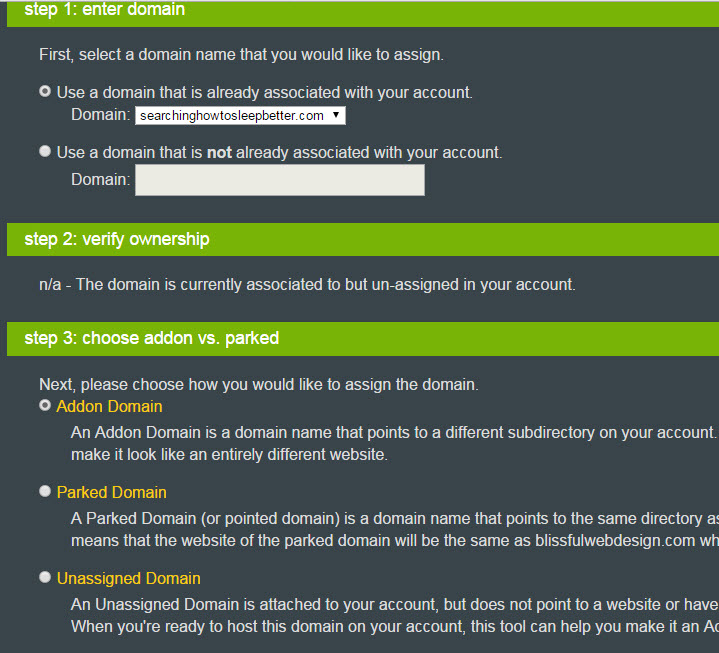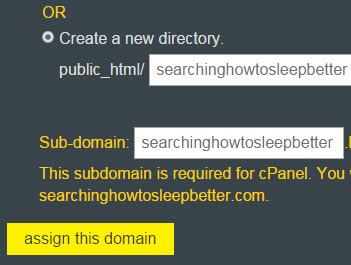How to Buy a Domain From Your Webhost
In this tutorial, we will show you how to purchase a domain name via our webhost which is Hostmonster.com who is using cPanel hosting management software, which many webhosts are using. However, your host may differ.
1. Once you’ve logged into the webhost account, click on the “Domains” tab and enter your desired domain and click “Get Started”.
2. In the New Domain Name search dialog, click “Check” to see if you domain name is available. If yes, then you are in luck and will see your domain name listed in the results where you can click the “cart” icon to purchase.
If not, you can type in a new search until you find something.
3. Checkmark a few options like these and click add to cart…
4. By default, your name and contact information will be listed in the public domain registrar (which can be accessed via http://who.is). If you do not want your name and contact to be publicly listed, select “Domain Privacy” at an extra cost and Hostmonster will be a proxy for you and they will list themselves instead.
5. Continue with your payment processing with credit card or PayPal.
6. After purchase, you want to assign the domain name to cPanel. Go to “Domains -> List Domains” and checkmark your domain name and click “assign”.
7. Choose more options …
Since the domain was purchased via the webhost, you would select “Use domain that is already associated with the account” and select your new domain name in the droplist.
8. We selected “Addon Domain” because we want our domain name to be a completely separate website. The site will be hosted in a separate subdirectory of your webhost, which you specify in the following step…
9. Click “assign this domain”.
Your webhost may create a subdomain for us (in our example, such as searchinghowtosleepbetter.example.com )
However, our domain name (in our example it is searchinghowtosleepbetter.com) should now be available.
10. Test it out in your browser. You probably will see your webhost promotional page. Build your website in that directory and replace their default page and you are done.
11. There are other settings in Domains panel. You want “locked” to be enabled and you want to set your domain renewal options. Remember that the purchase of a domain name must be renewed (with another payment) on an annual basis. If you fail to pay each year, you can lose your domain name at its expiration date (which you can see from this panel as well).