How to bulk delete old gmails
Suppose that you normally archive read mail that comes into the inbox. These gmails still sits in your gmail account under “All Mails”. After a year of sitting there, suppose you want to bulk delete all gmails that are before a certain date.
1. Go to gmail’s “All Mail” folder
2. In the search box type as shown below with the “before:” prefix to select all mail before January 30, 2014. Note that you have to enter it in the YYYY/MM/DD format. That means years come first and is four digits. Months have preceding zeros to make them 2-digit.
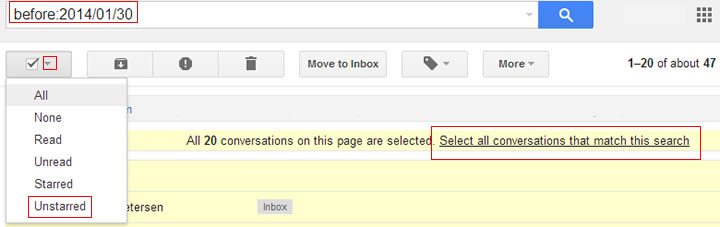
gmail bulk delete
3. Click the tiny down arrow next to the check box. And select “Unstarred”. If you select “All”, it will delete “ALL” mail including those that you have starred and they would be deleted as well. All means ALL. If you don’t want to delete your starred mail, select “Unstarred” instead.
4. This selects only the mail shown on the page. If you want to select “all conversations that match this search” click that link shown.
5. Then delete by clicking the trash can icon.
6. This moves the mail to gmail trash, but still in your account. While the trash is automatically emptied after being 30 days in trash, you can rid them immediately by going into your trash folder and click the “empty trash” link.






