Adding a Multilingual Page in WordPress
In this example, suppose you have an English site and want to add Chinese version for each of the site pages. WPML plugin is highly recommended (see notes here).
After installing and configuring WPML (also known as sitepress-multilingual-cms) plugin, go to WordPress Dashboard -> Pages -> All Pages. Make sure that the language in the top bar of the Dashboard shows you default English language. You get a new column in your “Pages listings” for each multilingual language that you have added…
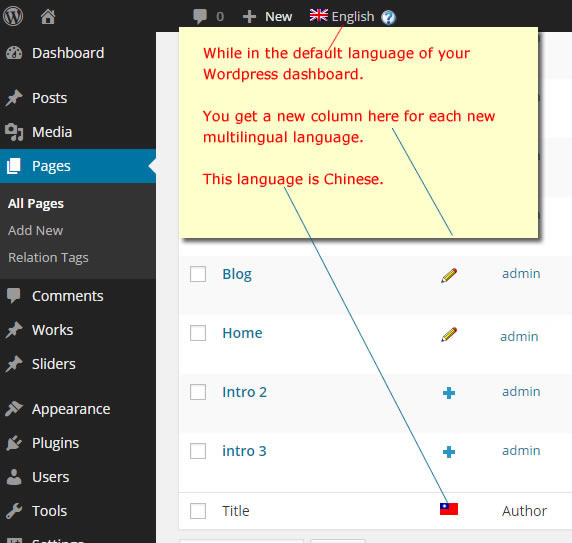
multilingual pages
In our example, we had added the Chinese language.
Initially, the column will have the blue plus icon. The blue plus icon (as seen on pages “Intro 2” and “Intro 3”) means that the Chinese versions of those pages have not been created yet. After it has been created, it would show the “pencil edit” icon (as seen on the pages titled Home and Blog in our example).
Eventually, we want all the English pages to have a Chinese version so that we see all pages with pencil edit icon.
To create a Chinese version of the page, click on the blue plus icon for that page.
click plus icon to create multilingual page
You will get the “Add New Page” editor, except that this page is to be typed in Chinese or the new multilingual language that you have just added.
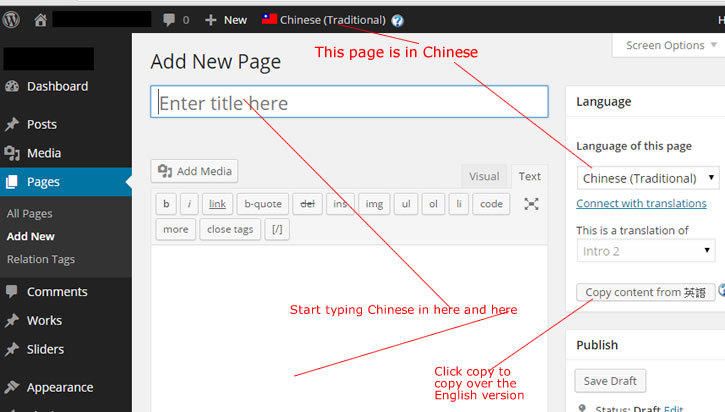
Add new multilingual page
You can see that this is a multilingual page, because the top nav indicates the Chinese language and the left widget box shows “Chinese” as the “Language of this page”.
So you should start typing Chinese for the title and start typing Chinese in the page editor box. However, it is often easier to translate when you can see the English version as you type. Therefore, we click the “Copy content” button as shown above.
This brings over the English content …
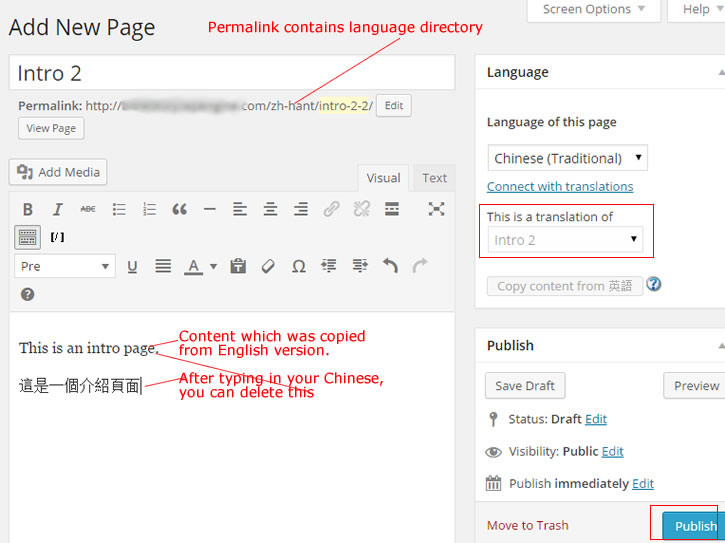
translation step
Now you can put in your Chinese content over the English one as you translate. You can use the Visual or Text editor as normal. Note that the permalink contains the language directory for languages other than your default language. This is a setting in WPML. The sidebar widget also indicates that this page is a translation of which English page.
As usual, click the “Publish” button to save. And then click View Page.






